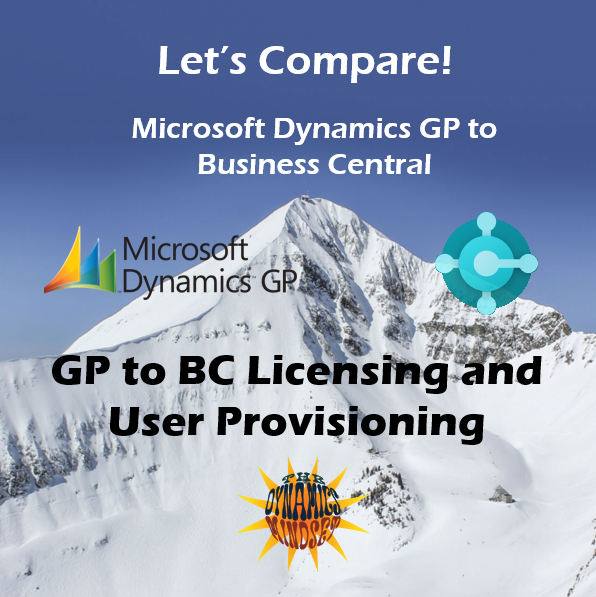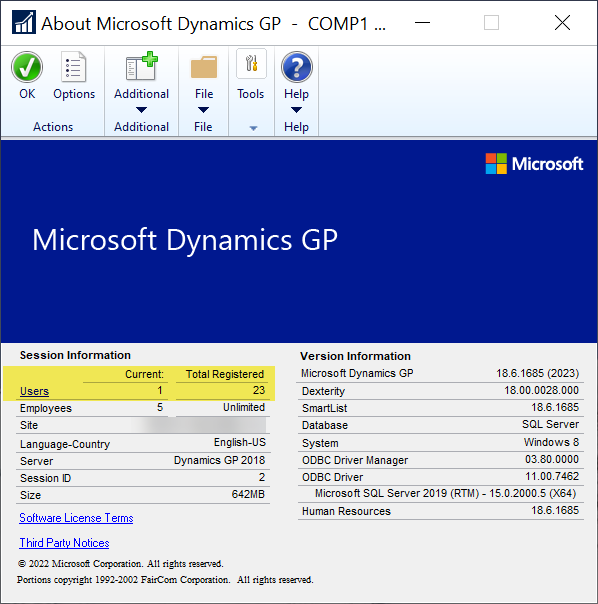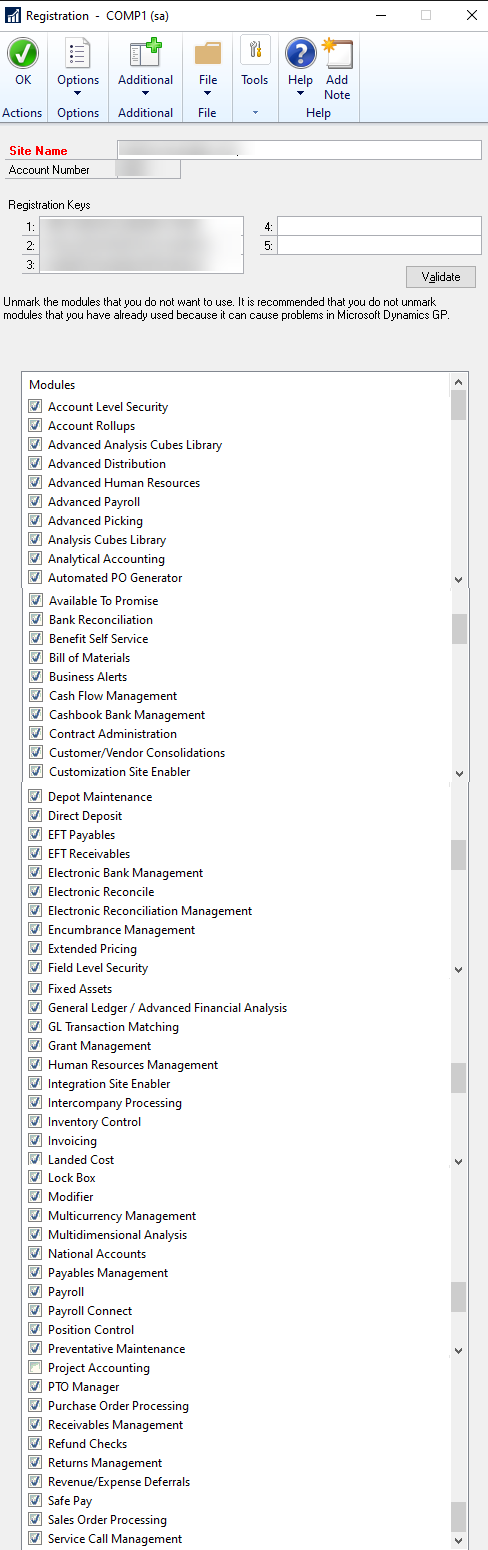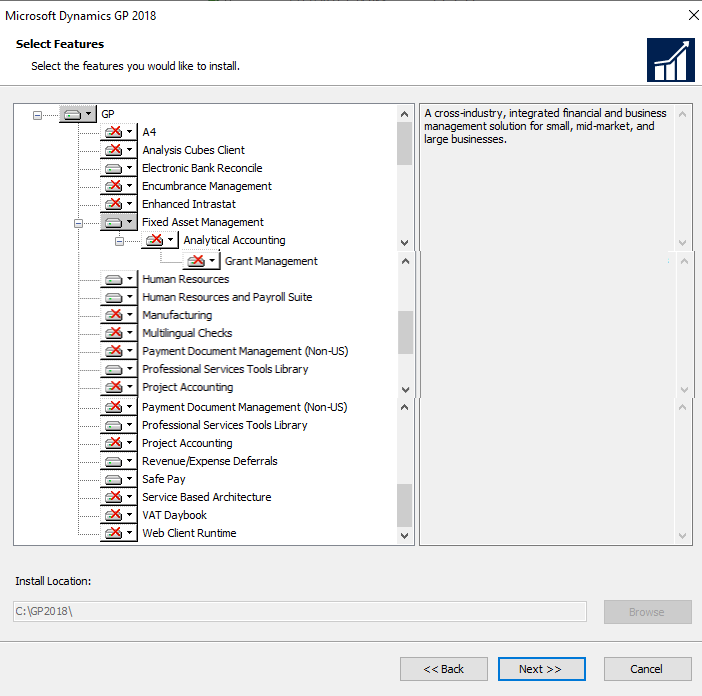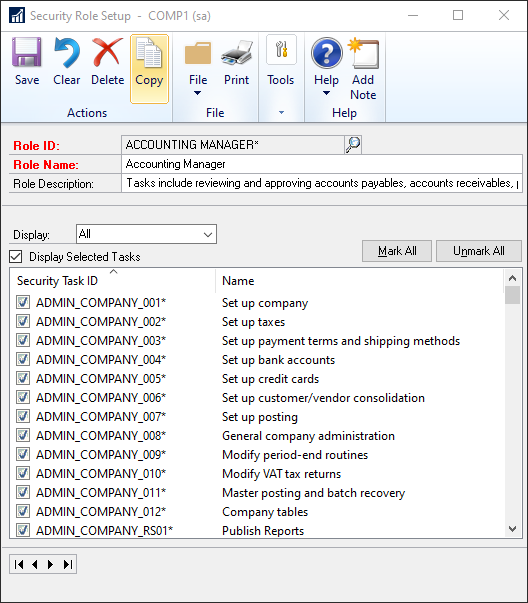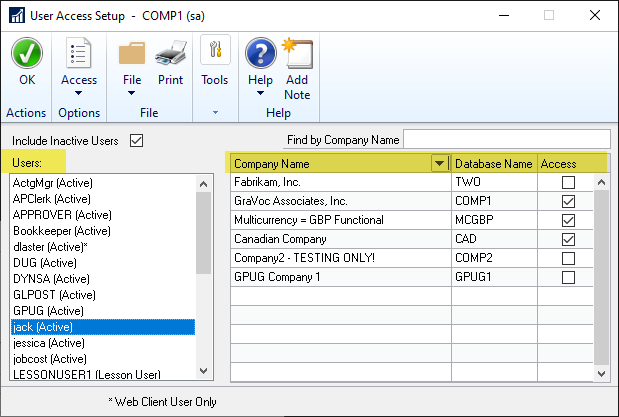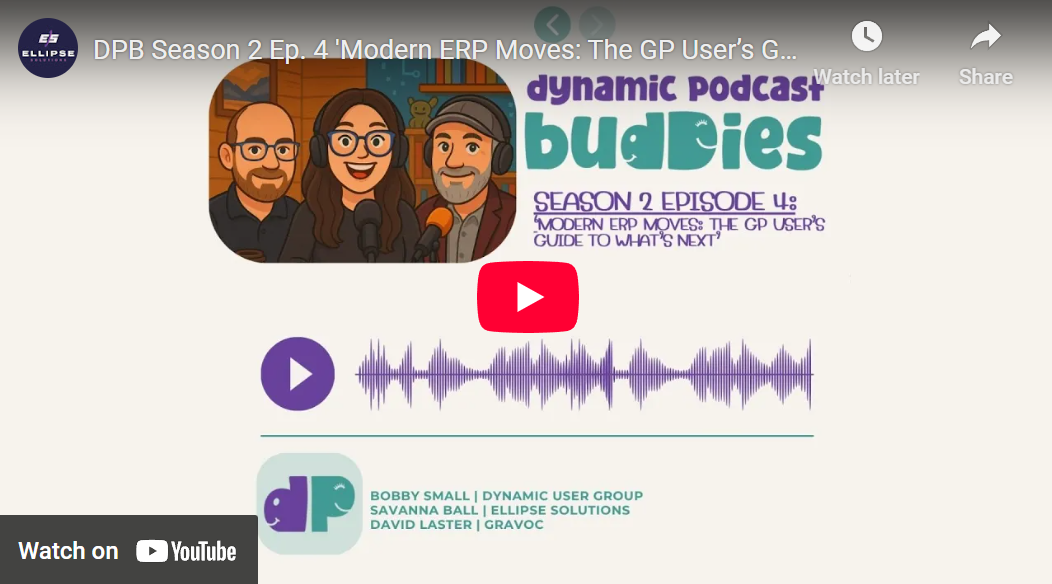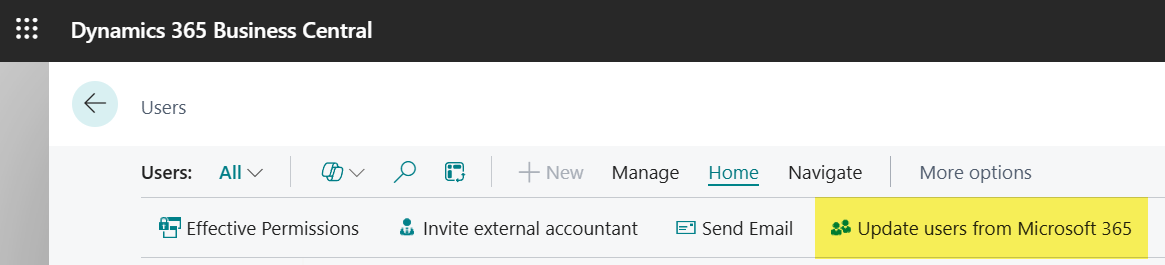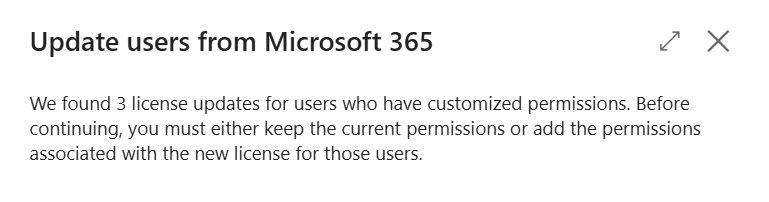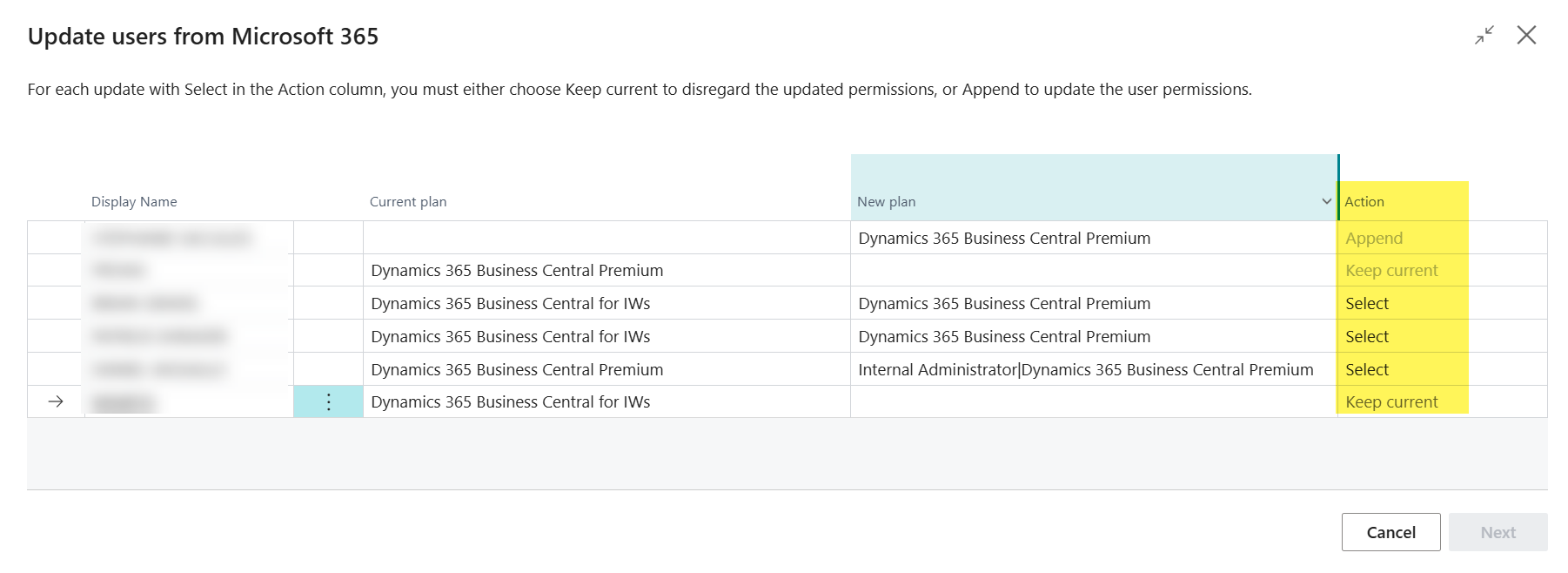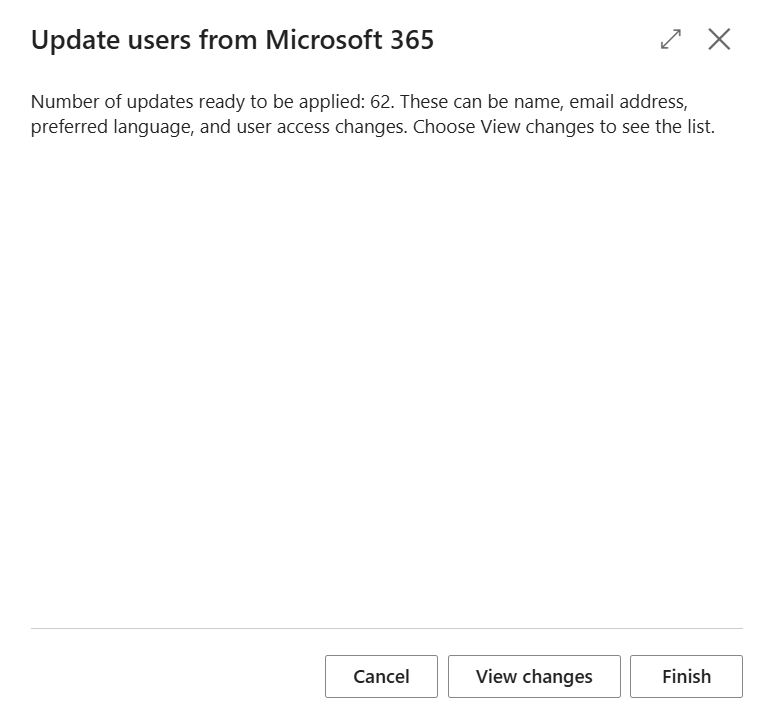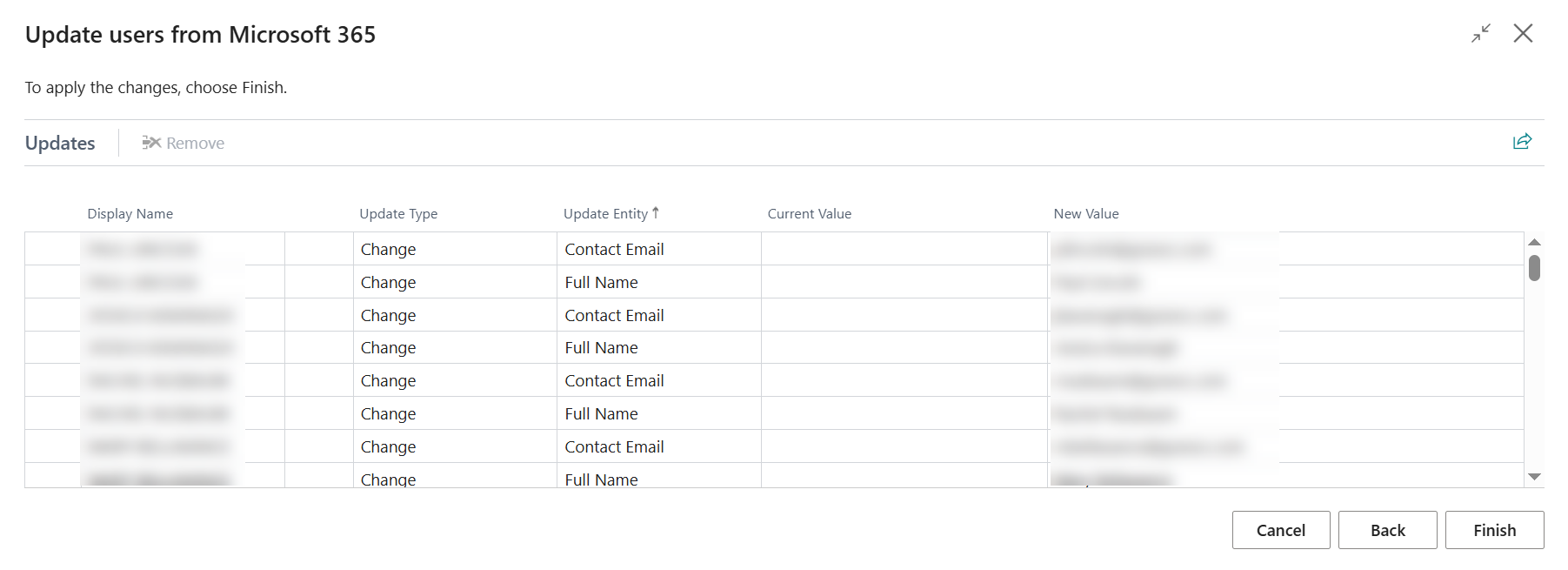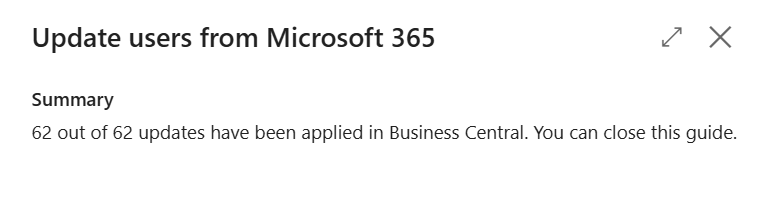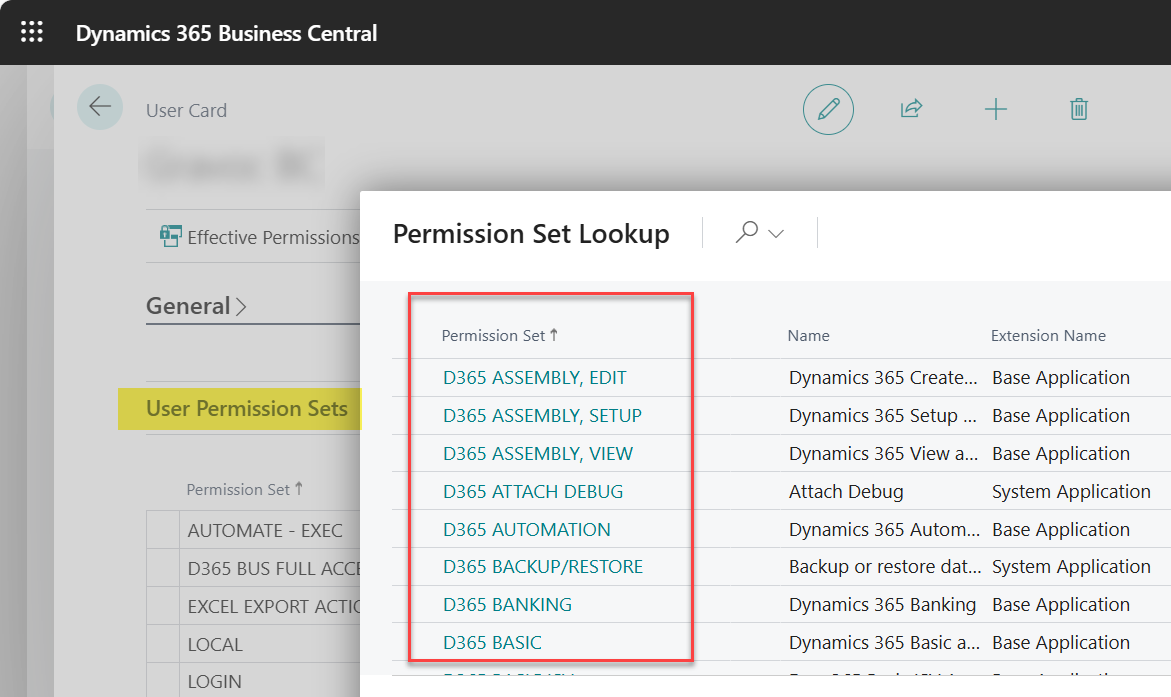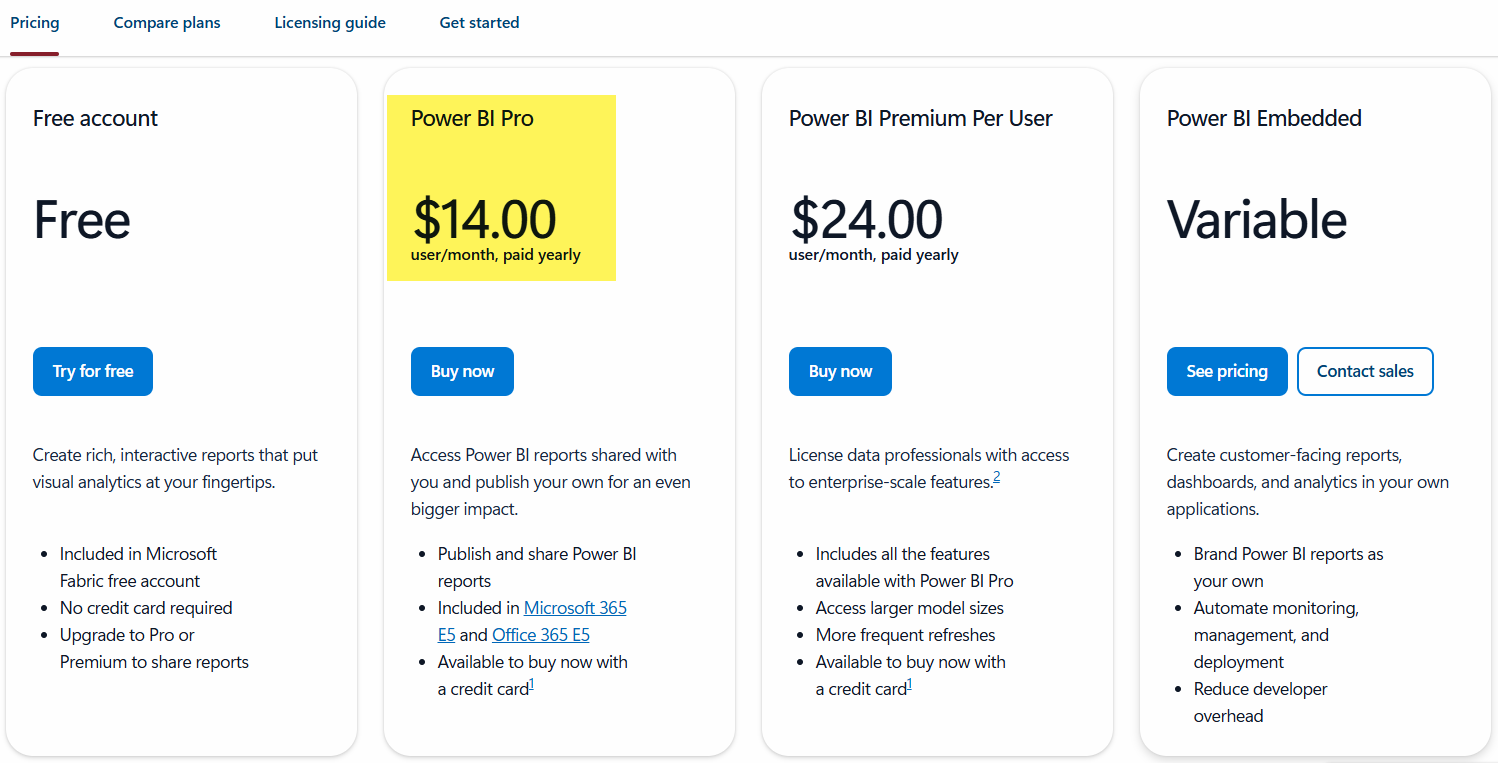Let’s Compare: GP to BC User Licensing & User Provisioning
Everything is a subscription these days, right? No longer are we capitalizing the cost of our ERP systems; in the subscription model which is pervasive with cloud software, we are perpetually paying for the right to use software or have access to our data. But in reality it is more than that - way more, but not the purpose of this post and I don’t want to derail us from the topic of licenses and provisioning users!
Migrating from Dynamics GP to Business Central changes your licensing and cost structure for your ERP. In fact, something you want to buy right now might not even be available for purchase anymore!
Acquiring Licenses for GP
To purchase GP initially, you would typically get a ‘Starter Pack,’ which included 3 full users for around $5k. Then you needed to also acquire matching SQL CALs and Management Reporter licenses. Additional GP product licenses were purchased ala carte as needed and were about $4k plus annual maintenance fees, which has increased recently as well to 18% (for the Enhancement Plan) and 20% (for the Advantage plan) which cover the ongoing development and support of the product as a whole.
As this post goes to press, you can no longer buy GP in the traditional sense because the on-prem, perpetual license option ended on April 1, 2025! Until April 1, 2026 however you can still ‘subscribe’ to GP instead, but only for a couple of years before it ends and you will need to discontinue using it. So weird. The times they are a changing!
Here is a recent post from Microsoft specifically for GP customers that explains more about the changes and end-of-life dates we are all now managing to below:
April 1, 2025: No new customers for GP perpetual licenses
April 1, 2026: No new customers for GP subscription licenses
December 31, 2029: End of product enhancements, regulatory (tax) updates, service packs and technical support
April 30, 2031: End of security updates
April 30, 2031: End of Subscription Billing and use of product
GP Product Registration , Installation, Activation
After GP registration keys are issued by Microsoft, they can be dropped into the GP Registration window and validated. This enables the functionality tied to the type of license that was issued. This is typically done when nobody else is logged into GP.
The modules that get set up or ‘exposed’ to the end users are governed by their enablement in the Registration window. This was a really nice feature because it functionally limited what the users would see or have access to by module. By contrast, BC does not utilize this ‘lean’ app approach; instead, all modules and features are always deployed and available for use.
While robust functionality is part of the core GP application code and dictionary, there are some external products such as Revenue and Expense Deferrals or Fixed Assets that require their own special product selection at time of installation. They can be added afterward, but the service pack needs to be reapplied to pick up any bug fixes or enhancements and be at the same level as the rest of the code. As long as these dictionaries were installed, enabling them was straightforward, and after which the module or function would be available for use.
GP Users and Roles
After the registration keys are applied and a new license opens up, your new GP users are configured with the appropriate Role(s) which contain Tasks that group operations together in a logical way. These security Roles enable permissions for assigned users within the application to enter windows, create or post records, or run reports. Users often have more than one role assigned to group different functional permissions together. Finally, users are granted permission to each company, for which security and permissions can be dialed in as needed and do not need to remain the same across all entities.
Microsoft Incentives to Migrate to Business Central
Clearly Microsoft would love to convert all of their GP customers to BC or possibly F&O, and they first awarded the early adopters with a very generous discount to convert their on-prem licenses to BC subscription licenses. There is currently a program called ‘Bridge to Cloud 2’ available in 2025 for qualified GP environments to do this conversion at a 40% discount and take 3 years to complete the full migration process in the real world. You will therefore want to take advantage of this during your next annual enhancement cycle, and then get the ball rolling on your implementation project!
Podcast Alert!
I recently had the pleasure of joining hosts Savanna Ball and fellow MVP Bobby Small on their Dynamic Podcast Buddies show to discuss licensing in-depth, especially for Dynamics GP. They have a lot of other good videos about related product licensing as well since it is such an important topic and the landscape and costs for acquiring and maintaining licenses keeps changing. Check it out!
Acquiring Licenses for BC
There are currently 3 license types and price points available for Business Central. You can read all about the details in the D365 Business Central Licensing guide, but I wanted to hit all of the high notes here in summary:
Note: These prices will be slightly increasing Oct, 2025. Essentials goes to $80, Premium goes to $110.
The most widely used license offering is probably the Business Essentials tier, which includes access to every module in the system except Service and Manufacturing. Have a look below at the huge list of capabilities at your fingertips with this tier:
When choosing the top-tier Premium license for BC, you can see it includes all of the Essentials modules plus all of the elements you need to take advantage of the Service and Manufacturing capabilities in BC:
Finally, there is a low-cost BC Team Member user license as well, which has important limitations in functionality to note, but it might be the perfect fit for various members of your organization. Generally this user is able to perform the following functions:
Read data within Business Central
Update existing data and entries in Business Central, such as previously created customer, vendor, or item records. Entries are defined as specific accounting information that may be updated, such as a due date on customer ledger entries.
Approve or reject tasks in all workflows assigned to that user, with the limit that approvals and rejections can only update data in records that Business Central Team Members can access.
Create, edit, and delete a sales or purchase quote
Create, edit, and delete personal information
Edit job /project time sheets for approval
Use the Dynamics 365 Power Apps/Power Automate use rights provided with a Dynamics 365 license
Business Central Team Members application module may be customized with maximum 15 additional tables (custom tables or standard Dataverse tables) available to the Business Central Team Members license
Three Free ‘External Accountant’ Users
Each instance of BC allows you to invite up to three ‘External Accountants’ who can participate in the bookkeeping and accounting activities of the organization. These are really important for our team especially because they allow us as your Microsoft Partner to support the environment without necessitating the cost of a named user license. These accounts also utilize MFA for authentication to help keep the environment safe and secure. For more details about setting these users up click thru here to the official documentation and instructions.
BC Product Registration, Installation, Activation
The online tenant for BC is the ultimate endpoint for the licenses you assign to your end users, and once they get logged in, permissions take over for what they can see and do inside of the application. Unlike Dynamics GP, there is absolutely no software to install on the user’s workstation, so as long as your users can get online they would be able to access BC.
Adding Licensed Users to BC
Licenses are purchased and billed through your Microsoft reselling partner, and then made available within the Microsoft Tenant for assignment to named users. Named users log in with their Entra ID for Business Central, unlike GP, which utilized a ‘concurrent user’ model with different/unassociated SQL users instead. This makes BC much more secure and ties the logins 1:1 to an individual person. Licenses can be reassigned to other Entra users, but under limited circumstances as outlined here.
The process for pulling newly licensed users into the BC tenant is managed from the Users page by an administrator. When triggering the “Update users from Microsoft 365 event,” Business Central will look to Azure for new users or changes in user info or license assignments on existing users and then bring them over to the user list for setting up.
Assigning Permissions to BC Users
After the new user appears in BC it is time to work on their permissions. Assigning permissions in Business Central is done on the User card. Much like Dynamics GP, Business Central also has a role-based security model whereby combinations of Permissions Sets allow users to have access to modules or to perform different functions within the application. There are many pre-defined permission sets, but it is also fairly common to create your own. It is important to note that the out-of-the-box permission sets are subject to change, especially as new features are introduced to the application. I typically use telemetry and the Power BI usage reporting to see when these changes occur.
Welcome the user to BC!
I often send an email to the new user from within Business Central, and include a link to the specific environment the user was just added to.
Power BI
When you are considering Business Central you also need to be aware of the need for a Power BI license as well. For some organizations, much of their operational, sales, and financial data comes from Power BI. Business Central is BIG on leveraging the capabilities and features within Power BI, and even embeds dashboards on the home page/role center. There are now over 75 Power BI dashboards available for free that cover about every module in the system, but to use them you will need a Power BI Pro license in addition to your Business Central license. Many GP customers already have a Power BI subscription, and some have the license bundled in their E5 license model, but if you have not taken that step yet factor in this cost as well. You will NOT be sorry!
Conclusion
While licensing and provisioning users for Business Central is quite a bit different, yet so much easier than with Dynamics GP, it is still a very important task to get perfectly right. Under-assigning permissions means the user will be able to perform their daily tasks, but over-assigning permissions to users is generally a bad idea because it can allow them into areas of the application they simply do not belong.
I’m grateful should this experience or these insights be helpful to you on your journey…until next post!